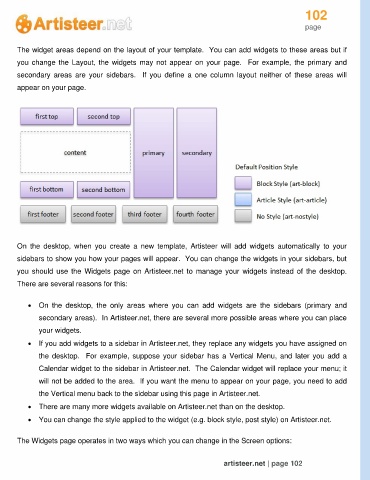Page 102 - Guide Artisteer
P. 102
102
page
The widget areas depend on the layout of your template. You can add widgets to these areas but if
you change the Layout, the widgets may not appear on your page. For example, the primary and
secondary areas are your sidebars. If you define a one column layout neither of these areas will
appear on your page.
On the desktop, when you create a new template, Artisteer will add widgets automatically to your
sidebars to show you how your pages will appear. You can change the widgets in your sidebars, but
you should use the Widgets page on Artisteer.net to manage your widgets instead of the desktop.
There are several reasons for this:
On the desktop, the only areas where you can add widgets are the sidebars (primary and
secondary areas). In Artisteer.net, there are several more possible areas where you can place
your widgets.
If you add widgets to a sidebar in Artisteer.net, they replace any widgets you have assigned on
the desktop. For example, suppose your sidebar has a Vertical Menu, and later you add a
Calendar widget to the sidebar in Artisteer.net. The Calendar widget will replace your menu; it
will not be added to the area. If you want the menu to appear on your page, you need to add
the Vertical menu back to the sidebar using this page in Artisteer.net.
There are many more widgets available on Artisteer.net than on the desktop.
You can change the style applied to the widget (e.g. block style, post style) on Artisteer.net.
The Widgets page operates in two ways which you can change in the Screen options:
artisteer.net | page 102