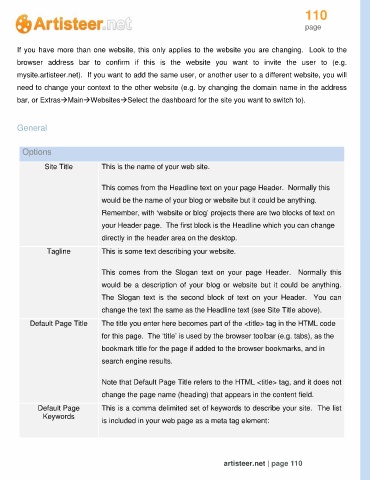Page 110 - Guide Artisteer
P. 110
110
page
If you have more than one website, this only applies to the website you are changing. Look to the
browser address bar to confirm if this is the website you want to invite the user to (e.g.
mysite.artisteer.net). If you want to add the same user, or another user to a different website, you will
need to change your context to the other website (e.g. by changing the domain name in the address
bar, or ExtrasMainWebsitesSelect the dashboard for the site you want to switch to).
General
Options
Site Title This is the name of your web site.
This comes from the Headline text on your page Header. Normally this
would be the name of your blog or website but it could be anything.
Remember, with ‘website or blog’ projects there are two blocks of text on
your Header page. The first block is the Headline which you can change
directly in the header area on the desktop.
Tagline This is some text describing your website.
This comes from the Slogan text on your page Header. Normally this
would be a description of your blog or website but it could be anything.
The Slogan text is the second block of text on your Header. You can
change the text the same as the Headline text (see Site Title above).
Default Page Title The title you enter here becomes part of the <title> tag in the HTML code
for this page. The ‘title’ is used by the browser toolbar (e.g. tabs), as the
bookmark title for the page if added to the browser bookmarks, and in
search engine results.
Note that Default Page Title refers to the HTML <title> tag, and it does not
change the page name (heading) that appears in the content field.
Default Page This is a comma delimited set of keywords to describe your site. The list
Keywords
is included in your web page as a meta tag element:
artisteer.net | page 110