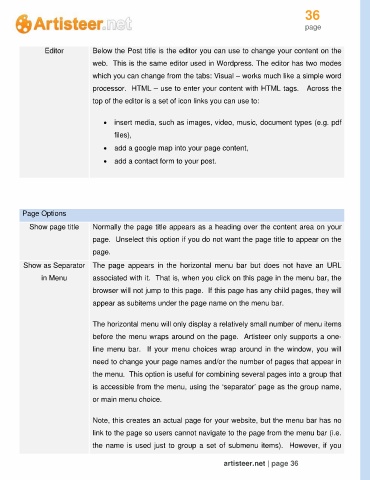Page 36 - Guide Artisteer
P. 36
36
page
Editor Below the Post title is the editor you can use to change your content on the
web. This is the same editor used in Wordpress. The editor has two modes
which you can change from the tabs: Visual – works much like a simple word
processor. HTML – use to enter your content with HTML tags. Across the
top of the editor is a set of icon links you can use to:
insert media, such as images, video, music, document types (e.g. pdf
files),
add a google map into your page content,
add a contact form to your post.
Page Options
Show page title Normally the page title appears as a heading over the content area on your
page. Unselect this option if you do not want the page title to appear on the
page.
Show as Separator The page appears in the horizontal menu bar but does not have an URL
in Menu associated with it. That is, when you click on this page in the menu bar, the
browser will not jump to this page. If this page has any child pages, they will
appear as subitems under the page name on the menu bar.
The horizontal menu will only display a relatively small number of menu items
before the menu wraps around on the page. Artisteer only supports a one-
line menu bar. If your menu choices wrap around in the window, you will
need to change your page names and/or the number of pages that appear in
the menu. This option is useful for combining several pages into a group that
is accessible from the menu, using the ‘separator’ page as the group name,
or main menu choice.
Note, this creates an actual page for your website, but the menu bar has no
link to the page so users cannot navigate to the page from the menu bar (i.e.
the name is used just to group a set of submenu items). However, if you
artisteer.net | page 36