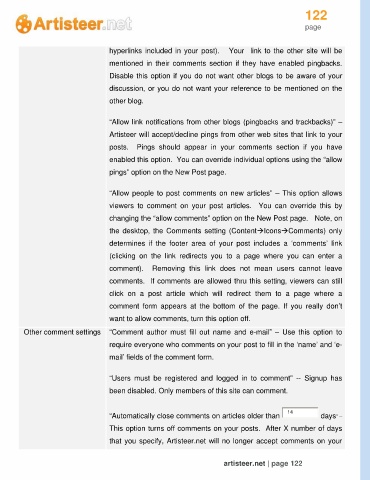Page 122 - Guide Artisteer
P. 122
122
page
hyperlinks included in your post). Your link to the other site will be
mentioned in their comments section if they have enabled pingbacks.
Disable this option if you do not want other blogs to be aware of your
discussion, or you do not want your reference to be mentioned on the
other blog.
“Allow link notifications from other blogs (pingbacks and trackbacks)” –
Artisteer will accept/decline pings from other web sites that link to your
posts. Pings should appear in your comments section if you have
enabled this option. You can override individual options using the “allow
pings” option on the New Post page.
“Allow people to post comments on new articles” – This option allows
viewers to comment on your post articles. You can override this by
changing the “allow comments” option on the New Post page. Note, on
the desktop, the Comments setting (ContentIconsComments) only
determines if the footer area of your post includes a ‘comments’ link
(clicking on the link redirects you to a page where you can enter a
comment). Removing this link does not mean users cannot leave
comments. If comments are allowed thru this setting, viewers can still
click on a post article which will redirect them to a page where a
comment form appears at the bottom of the page. If you really don’t
want to allow comments, turn this option off.
Other comment settings “Comment author must fill out name and e-mail” – Use this option to
require everyone who comments on your post to fill in the ‘name’ and ‘e-
mail’ fields of the comment form.
“Users must be registered and logged in to comment” -- Signup has
been disabled. Only members of this site can comment.
“Automatically close comments on articles older than 14 days” –
This option turns off comments on your posts. After X number of days
that you specify, Artisteer.net will no longer accept comments on your
artisteer.net | page 122