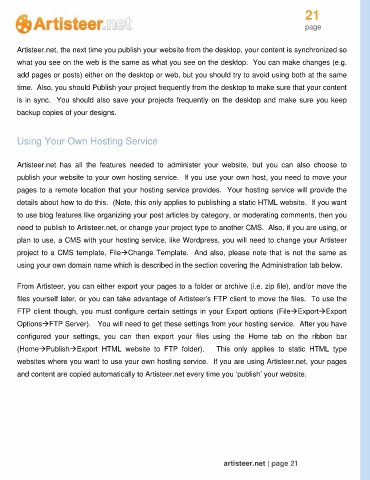Page 21 - Guide Artisteer
P. 21
21
page
Artisteer.net, the next time you publish your website from the desktop, your content is synchronized so
what you see on the web is the same as what you see on the desktop. You can make changes (e.g.
add pages or posts) either on the desktop or web, but you should try to avoid using both at the same
time. Also, you should Publish your project frequently from the desktop to make sure that your content
is in sync. You should also save your projects frequently on the desktop and make sure you keep
backup copies of your designs.
Using Your Own Hosting Service
Artisteer.net has all the features needed to administer your website, but you can also choose to
publish your website to your own hosting service. If you use your own host, you need to move your
pages to a remote location that your hosting service provides. Your hosting service will provide the
details about how to do this. (Note, this only applies to publishing a static HTML website. If you want
to use blog features like organizing your post articles by category, or moderating comments, then you
need to publish to Artisteer.net, or change your project type to another CMS. Also, if you are using, or
plan to use, a CMS with your hosting service, like Wordpress, you will need to change your Artisteer
project to a CMS template, FileChange Template. And also, please note that is not the same as
using your own domain name which is described in the section covering the Administration tab below.
From Artisteer, you can either export your pages to a folder or archive (i.e. zip file), and/or move the
files yourself later, or you can take advantage of Artisteer’s FTP client to move the files. To use the
FTP client though, you must configure certain settings in your Export options (FileExportExport
OptionsFTP Server). You will need to get these settings from your hosting service. After you have
configured your settings, you can then export your files using the Home tab on the ribbon bar
(HomePublishExport HTML website to FTP folder). This only applies to static HTML type
websites where you want to use your own hosting service. If you are using Artisteer.net, your pages
and content are copied automatically to Artisteer.net every time you ‘publish’ your website.
artisteer.net | page 21