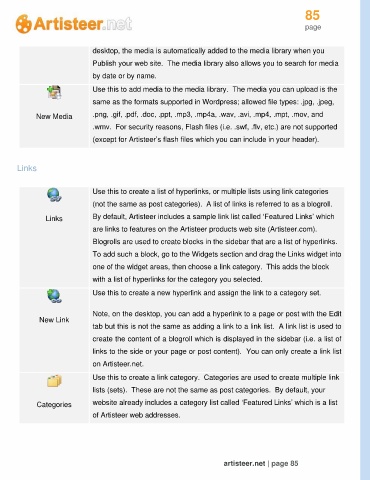Page 85 - Guide Artisteer
P. 85
85
page
desktop, the media is automatically added to the media library when you
Publish your web site. The media library also allows you to search for media
by date or by name.
Use this to add media to the media library. The media you can upload is the
same as the formats supported in Wordpress; allowed file types: .jpg, .jpeg,
New Media .png, .gif, .pdf, .doc, .ppt, .mp3, .mp4a, .wav, .avi, .mp4, .mpt, .mov, and
.wmv. For security reasons, Flash files (i.e. .swf, .flv, etc.) are not supported
(except for Artisteer’s flash files which you can include in your header).
Links
Use this to create a list of hyperlinks, or multiple lists using link categories
(not the same as post categories). A list of links is referred to as a blogroll.
Links By default, Artisteer includes a sample link list called ‘Featured Links’ which
are links to features on the Artisteer products web site (Artisteer.com).
Blogrolls are used to create blocks in the sidebar that are a list of hyperlinks.
To add such a block, go to the Widgets section and drag the Links widget into
one of the widget areas, then choose a link category. This adds the block
with a list of hyperlinks for the category you selected.
Use this to create a new hyperlink and assign the link to a category set.
Note, on the desktop, you can add a hyperlink to a page or post with the Edit
New Link
tab but this is not the same as adding a link to a link list. A link list is used to
create the content of a blogroll which is displayed in the sidebar (i.e. a list of
links to the side or your page or post content). You can only create a link list
on Artisteer.net.
Use this to create a link category. Categories are used to create multiple link
lists (sets). These are not the same as post categories. By default, your
Categories website already includes a category list called ‘Featured Links’ which is a list
of Artisteer web addresses.
artisteer.net | page 85