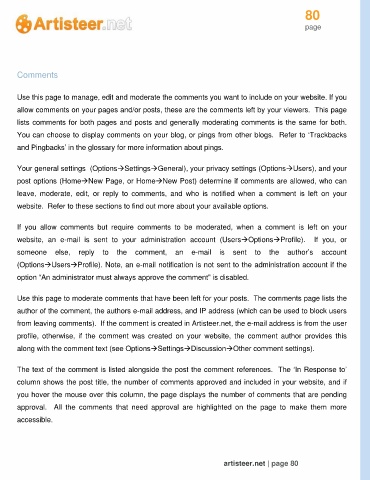Page 80 - Guide Artisteer
P. 80
80
page
Comments
Use this page to manage, edit and moderate the comments you want to include on your website. If you
allow comments on your pages and/or posts, these are the comments left by your viewers. This page
lists comments for both pages and posts and generally moderating comments is the same for both.
You can choose to display comments on your blog, or pings from other blogs. Refer to ‘Trackbacks
and Pingbacks’ in the glossary for more information about pings.
Your general settings (OptionsSettingsGeneral), your privacy settings (OptionsUsers), and your
post options (HomeNew Page, or HomeNew Post) determine if comments are allowed, who can
leave, moderate, edit, or reply to comments, and who is notified when a comment is left on your
website. Refer to these sections to find out more about your available options.
If you allow comments but require comments to be moderated, when a comment is left on your
website, an e-mail is sent to your administration account (UsersOptionsProfile). If you, or
someone else, reply to the comment, an e-mail is sent to the author’s account
(OptionsUsersProfile). Note, an e-mail notification is not sent to the administration account if the
option “An administrator must always approve the comment" is disabled.
Use this page to moderate comments that have been left for your posts. The comments page lists the
author of the comment, the authors e-mail address, and IP address (which can be used to block users
from leaving comments). If the comment is created in Artisteer.net, the e-mail address is from the user
profile, otherwise, if the comment was created on your website, the comment author provides this
along with the comment text (see OptionsSettingsDiscussionOther comment settings).
The text of the comment is listed alongside the post the comment references. The ‘In Response to’
column shows the post title, the number of comments approved and included in your website, and if
you hover the mouse over this column, the page displays the number of comments that are pending
approval. All the comments that need approval are highlighted on the page to make them more
accessible.
artisteer.net | page 80