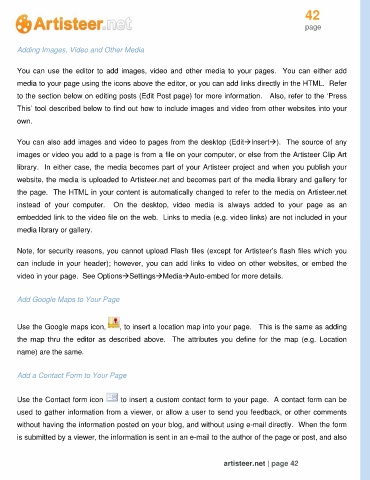Page 42 - Guide Artisteer
P. 42
42
page
Adding Images, Video and Other Media
You can use the editor to add images, video and other media to your pages. You can either add
media to your page using the icons above the editor, or you can add links directly in the HTML. Refer
to the section below on editing posts (Edit Post page) for more information. Also, refer to the ‘Press
This’ tool described below to find out how to include images and video from other websites into your
own.
You can also add images and video to pages from the desktop (EditInsert). The source of any
images or video you add to a page is from a file on your computer, or else from the Artisteer Clip Art
library. In either case, the media becomes part of your Artisteer project and when you publish your
website, the media is uploaded to Artisteer.net and becomes part of the media library and gallery for
the page. The HTML in your content is automatically changed to refer to the media on Artisteer.net
instead of your computer. On the desktop, video media is always added to your page as an
embedded link to the video file on the web. Links to media (e.g. video links) are not included in your
media library or gallery.
Note, for security reasons, you cannot upload Flash files (except for Artisteer’s flash files which you
can include in your header); however, you can add links to video on other websites, or embed the
video in your page. See OptionsSettingsMediaAuto-embed for more details.
Add Google Maps to Your Page
Use the Google maps icon, , to insert a location map into your page. This is the same as adding
the map thru the editor as described above. The attributes you define for the map (e.g. Location
name) are the same.
Add a Contact Form to Your Page
Use the Contact form icon to insert a custom contact form to your page. A contact form can be
used to gather information from a viewer, or allow a user to send you feedback, or other comments
without having the information posted on your blog, and without using e-mail directly. When the form
is submitted by a viewer, the information is sent in an e-mail to the author of the page or post, and also
artisteer.net | page 42