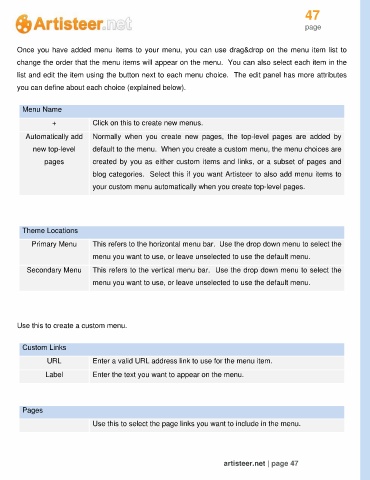Page 47 - Guide Artisteer
P. 47
47
page
Once you have added menu items to your menu, you can use drag&drop on the menu item list to
change the order that the menu items will appear on the menu. You can also select each item in the
list and edit the item using the button next to each menu choice. The edit panel has more attributes
you can define about each choice (explained below).
Menu Name
+ Click on this to create new menus.
Automatically add Normally when you create new pages, the top-level pages are added by
new top-level default to the menu. When you create a custom menu, the menu choices are
pages created by you as either custom items and links, or a subset of pages and
blog categories. Select this if you want Artisteer to also add menu items to
your custom menu automatically when you create top-level pages.
Theme Locations
Primary Menu This refers to the horizontal menu bar. Use the drop down menu to select the
menu you want to use, or leave unselected to use the default menu.
Secondary Menu This refers to the vertical menu bar. Use the drop down menu to select the
menu you want to use, or leave unselected to use the default menu.
Use this to create a custom menu.
Custom Links
URL Enter a valid URL address link to use for the menu item.
Label Enter the text you want to appear on the menu.
Pages
Use this to select the page links you want to include in the menu.
artisteer.net | page 47