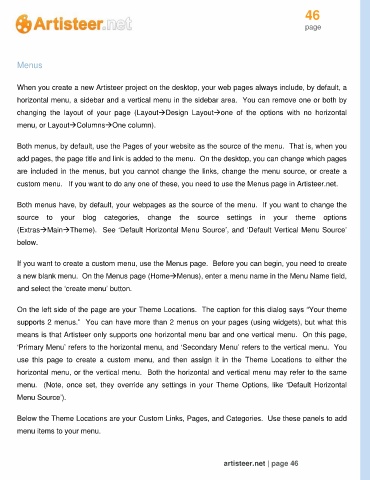Page 46 - Guide Artisteer
P. 46
46
page
Menus
When you create a new Artisteer project on the desktop, your web pages always include, by default, a
horizontal menu, a sidebar and a vertical menu in the sidebar area. You can remove one or both by
changing the layout of your page (LayoutDesign Layoutone of the options with no horizontal
menu, or LayoutColumnsOne column).
Both menus, by default, use the Pages of your website as the source of the menu. That is, when you
add pages, the page title and link is added to the menu. On the desktop, you can change which pages
are included in the menus, but you cannot change the links, change the menu source, or create a
custom menu. If you want to do any one of these, you need to use the Menus page in Artisteer.net.
Both menus have, by default, your webpages as the source of the menu. If you want to change the
source to your blog categories, change the source settings in your theme options
(ExtrasMainTheme). See ‘Default Horizontal Menu Source’, and ‘Default Vertical Menu Source’
below.
If you want to create a custom menu, use the Menus page. Before you can begin, you need to create
a new blank menu. On the Menus page (HomeMenus), enter a menu name in the Menu Name field,
and select the ‘create menu’ button.
On the left side of the page are your Theme Locations. The caption for this dialog says “Your theme
supports 2 menus.” You can have more than 2 menus on your pages (using widgets), but what this
means is that Artisteer only supports one horizontal menu bar and one vertical menu. On this page,
‘Primary Menu’ refers to the horizontal menu, and ‘Secondary Menu’ refers to the vertical menu. You
use this page to create a custom menu, and then assign it in the Theme Locations to either the
horizontal menu, or the vertical menu. Both the horizontal and vertical menu may refer to the same
menu. (Note, once set, they override any settings in your Theme Options, like ‘Default Horizontal
Menu Source’).
Below the Theme Locations are your Custom Links, Pages, and Categories. Use these panels to add
menu items to your menu.
artisteer.net | page 46