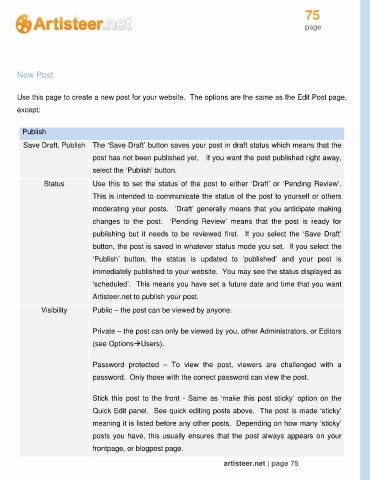Page 75 - Guide Artisteer
P. 75
75
page
New Post
Use this page to create a new post for your website. The options are the same as the Edit Post page,
except:
Publish
Save Draft, Publish The ‘Save Draft’ button saves your post in draft status which means that the
post has not been published yet. If you want the post published right away,
select the ‘Publish’ button.
Status Use this to set the status of the post to either ‘Draft’ or ‘Pending Review’.
This is intended to communicate the status of the post to yourself or others
moderating your posts. ‘Draft’ generally means that you anticipate making
changes to the post. ‘Pending Review’ means that the post is ready for
publishing but it needs to be reviewed first. If you select the ‘Save Draft’
button, the post is saved in whatever status mode you set. If you select the
‘Publish’ button, the status is updated to ‘published’ and your post is
immediately published to your website. You may see the status displayed as
‘scheduled’. This means you have set a future date and time that you want
Artisteer.net to publish your post.
Visibility Public – the post can be viewed by anyone.
Private – the post can only be viewed by you, other Administrators, or Editors
(see OptionsUsers).
Password protected – To view the post, viewers are challenged with a
password. Only those with the correct password can view the post.
Stick this post to the front - Same as ‘make this post sticky’ option on the
Quick Edit panel. See quick editing posts above. The post is made ‘sticky’
meaning it is listed before any other posts. Depending on how many ‘sticky’
posts you have, this usually ensures that the post always appears on your
frontpage, or blogpost page.
artisteer.net | page 75