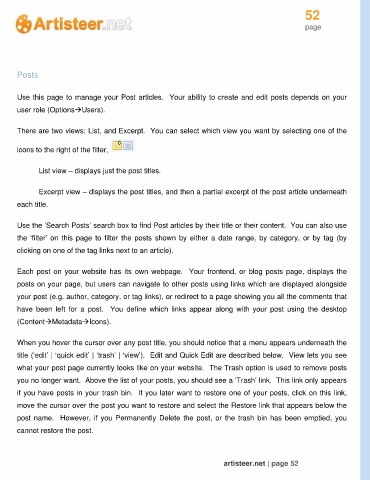Page 52 - Guide Artisteer
P. 52
52
page
Posts
Use this page to manage your Post articles. Your ability to create and edit posts depends on your
user role (OptionsUsers).
There are two views: List, and Excerpt. You can select which view you want by selecting one of the
icons to the right of the filter,
List view – displays just the post titles.
Excerpt view – displays the post titles, and then a partial excerpt of the post article underneath
each title.
Use the ‘Search Posts’ search box to find Post articles by their title or their content. You can also use
the ‘filter’ on this page to filter the posts shown by either a date range, by category, or by tag (by
clicking on one of the tag links next to an article).
Each post on your website has its own webpage. Your frontend, or blog posts page, displays the
posts on your page, but users can navigate to other posts using links which are displayed alongside
your post (e.g. author, category, or tag links), or redirect to a page showing you all the comments that
have been left for a post. You define which links appear along with your post using the desktop
(ContentMetadataIcons).
When you hover the cursor over any post title, you should notice that a menu appears underneath the
title (‘edit’ | ‘quick edit’ | ‘trash’ | ‘view’). Edit and Quick Edit are described below. View lets you see
what your post page currently looks like on your website. The Trash option is used to remove posts
you no longer want. Above the list of your posts, you should see a ‘Trash’ link. This link only appears
if you have posts in your trash bin. If you later want to restore one of your posts, click on this link,
move the cursor over the post you want to restore and select the Restore link that appears below the
post name. However, if you Permanently Delete the post, or the trash bin has been emptied, you
cannot restore the post.
artisteer.net | page 52