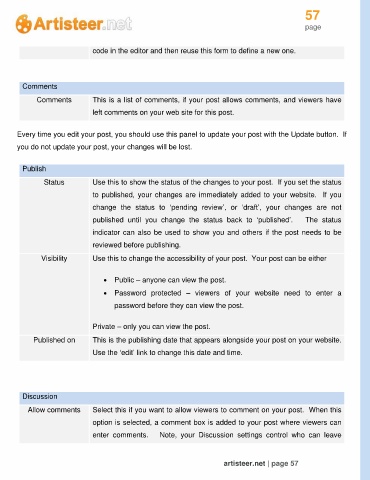Page 57 - Guide Artisteer
P. 57
57
page
code in the editor and then reuse this form to define a new one.
Comments
Comments This is a list of comments, if your post allows comments, and viewers have
left comments on your web site for this post.
Every time you edit your post, you should use this panel to update your post with the Update button. If
you do not update your post, your changes will be lost.
Publish
Status Use this to show the status of the changes to your post. If you set the status
to published, your changes are immediately added to your website. If you
change the status to ‘pending review’, or ‘draft’, your changes are not
published until you change the status back to ‘published’. The status
indicator can also be used to show you and others if the post needs to be
reviewed before publishing.
Visibility Use this to change the accessibility of your post. Your post can be either
Public – anyone can view the post.
Password protected – viewers of your website need to enter a
password before they can view the post.
Private – only you can view the post.
Published on This is the publishing date that appears alongside your post on your website.
Use the ‘edit’ link to change this date and time.
Discussion
Allow comments Select this if you want to allow viewers to comment on your post. When this
option is selected, a comment box is added to your post where viewers can
enter comments. Note, your Discussion settings control who can leave
artisteer.net | page 57