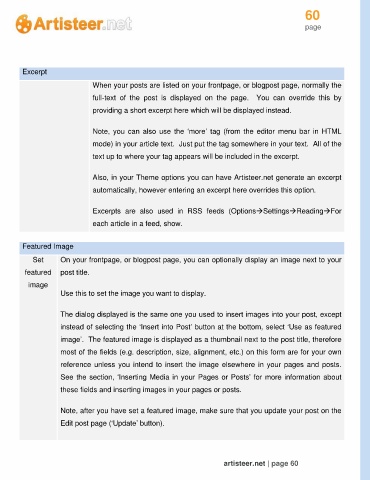Page 60 - Guide Artisteer
P. 60
60
page
Excerpt
When your posts are listed on your frontpage, or blogpost page, normally the
full-text of the post is displayed on the page. You can override this by
providing a short excerpt here which will be displayed instead.
Note, you can also use the ‘more’ tag (from the editor menu bar in HTML
mode) in your article text. Just put the tag somewhere in your text. All of the
text up to where your tag appears will be included in the excerpt.
Also, in your Theme options you can have Artisteer.net generate an excerpt
automatically, however entering an excerpt here overrides this option.
Excerpts are also used in RSS feeds (OptionsSettingsReadingFor
each article in a feed, show.
Featured Image
Set On your frontpage, or blogpost page, you can optionally display an image next to your
featured post title.
image
Use this to set the image you want to display.
The dialog displayed is the same one you used to insert images into your post, except
instead of selecting the ‘Insert into Post’ button at the bottom, select ‘Use as featured
image’. The featured image is displayed as a thumbnail next to the post title, therefore
most of the fields (e.g. description, size, alignment, etc.) on this form are for your own
reference unless you intend to insert the image elsewhere in your pages and posts.
See the section, ‘Inserting Media in your Pages or Posts’ for more information about
these fields and inserting images in your pages or posts.
Note, after you have set a featured image, make sure that you update your post on the
Edit post page (‘Update’ button).
artisteer.net | page 60