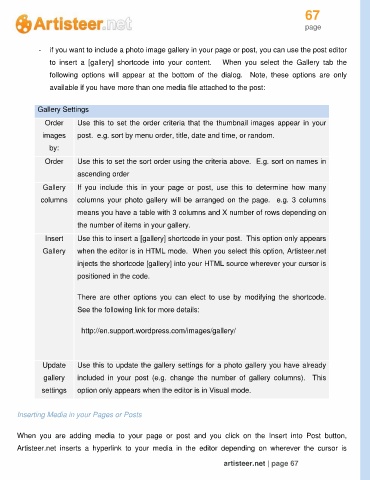Page 67 - Guide Artisteer
P. 67
67
page
- if you want to include a photo image gallery in your page or post, you can use the post editor
to insert a [gallery] shortcode into your content. When you select the Gallery tab the
following options will appear at the bottom of the dialog. Note, these options are only
available if you have more than one media file attached to the post:
Gallery Settings
Order Use this to set the order criteria that the thumbnail images appear in your
images post. e.g. sort by menu order, title, date and time, or random.
by:
Order Use this to set the sort order using the criteria above. E.g. sort on names in
ascending order
Gallery If you include this in your page or post, use this to determine how many
columns columns your photo gallery will be arranged on the page. e.g. 3 columns
means you have a table with 3 columns and X number of rows depending on
the number of items in your gallery.
Insert Use this to insert a [gallery] shortcode in your post. This option only appears
Gallery when the editor is in HTML mode. When you select this option, Artisteer.net
injects the shortcode [gallery] into your HTML source wherever your cursor is
positioned in the code.
There are other options you can elect to use by modifying the shortcode.
See the following link for more details:
http://en.support.wordpress.com/images/gallery/
Update Use this to update the gallery settings for a photo gallery you have already
gallery included in your post (e.g. change the number of gallery columns). This
settings option only appears when the editor is in Visual mode.
Inserting Media in your Pages or Posts
When you are adding media to your page or post and you click on the Insert into Post button,
Artisteer.net inserts a hyperlink to your media in the editor depending on wherever the cursor is
artisteer.net | page 67